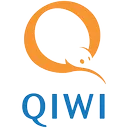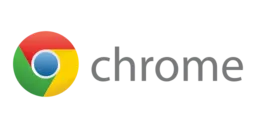
Anonymity and security on the network: setting up a proxy server in Google Chrome
How do I set up a proxy in google chrome?
1. Click the three dots icon in the upper-right corner. Select "Settings" from the list
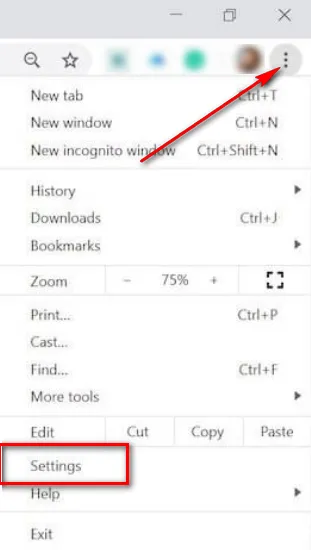
2. Scroll down the menu, click "Advanced" In the System section, click on "Open proxy server settings for computer"
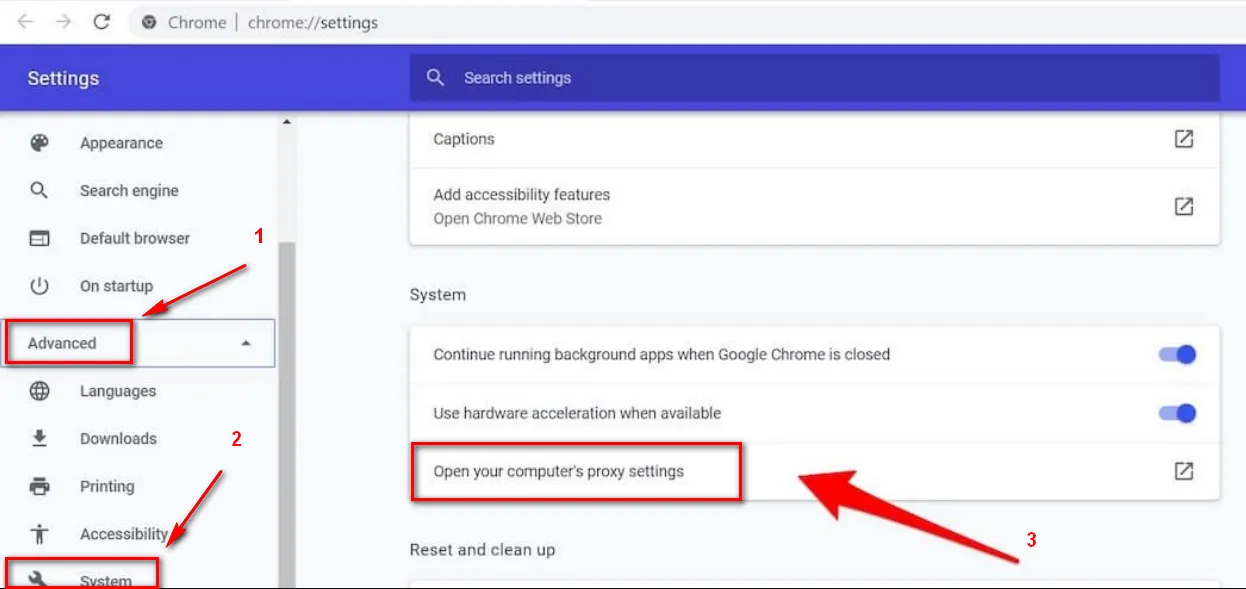
3. In the "Options" window that appears, next to "Use proxy server", select "On" To turn off the proxy server, click on "Off"
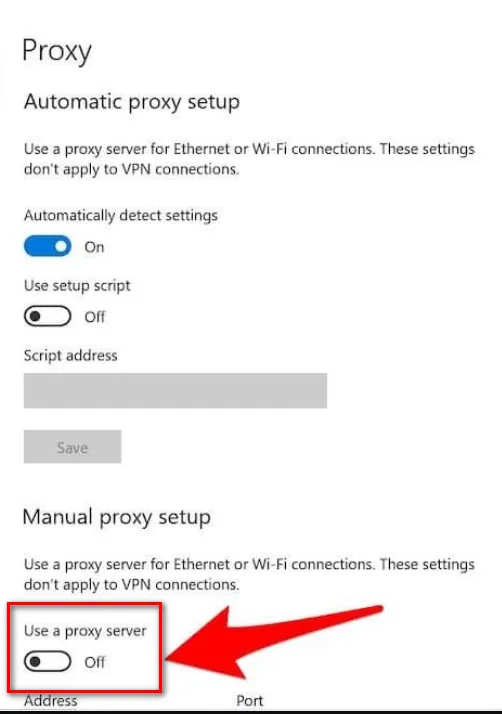
4. In the "Address" field, specify the proxy ip address, in the "Port" field, the proxy port. Click on "save". Proxy configuration in google chrome is finished.
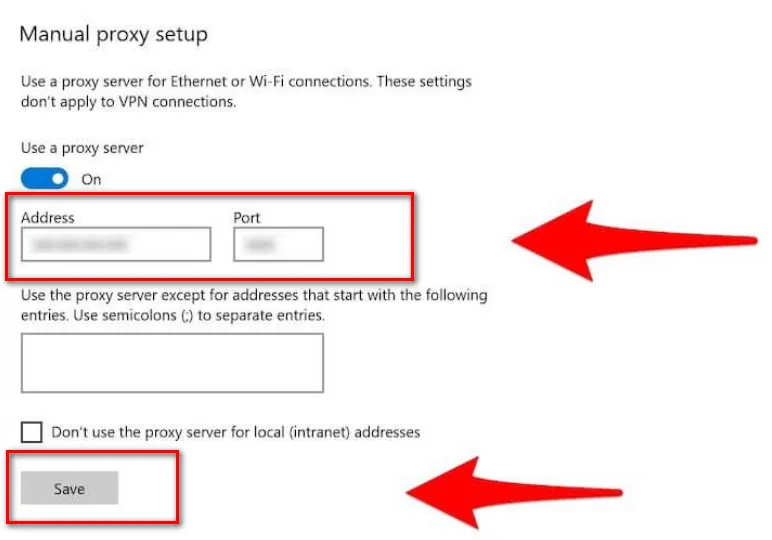
All tariff plans

Google Chrome is one of the most popular browsers in the world, and one of its key features is the ability to configure proxy servers.
Proxy servers help ensure security and anonymity on the Internet, and also allow you to bypass website blocking and use geo-blocked services. In this article, we will look at how to set up a proxy server in Google Chrome.
The first step to set up a proxy server in Google Chrome is to open your browser's settings. To do this, in the upper right corner of the browser, click on the three dots and select “Settings”. Next, scroll down the page and click on "Advanced", then select "Network" and "Change proxy settings".
After this, the Network Properties window will open, where you can configure the proxy server. If you have a proxy server IP address and port, enter them in the appropriate fields and select the proxy type (HTTP, HTTPS, SOCKS). You can also configure authorization if required. After all the settings, click "OK" and close all windows.
Now all your traffic will go through the proxy server that you have configured in Google Chrome. This will allow you to ensure anonymity on the Internet and bypass site blocking. However, keep in mind that not all proxies are created equal, and some may slow down your internet speed.
If you do not have your own proxy server, you can use public proxy servers. To do this, you can use extensions for Google Chrome, which provide access to free proxy servers. However, you should be careful when using public proxies as they may not be as reliable or secure.
Overall, setting up a proxy server in Google Chrome is a simple and quick procedure that can help keep you safe and anonymous online. However, before using a proxy server, you should carefully study its functionality and security in order to avoid unpleasant situations.
| Server proxies ProxyElite.Biz | HTTP | HTTPS | SOCKS4 | SOCKS5 |
|---|---|---|---|---|
| Anonymity | Partially | Partially | Complete | Complete |
| The speed of the proxy | Before 100 Mb/s | Before 100 Mb/s | Before 100 Mb/s | Before 100 Mb/s |
| Ports proxies | 8080/8085 | 8080/8085 | 1080/1085 | 1080/1085 |
| Work without authorization | Yes | Yes | Yes | Yes |
| Unlimited traffic | Yes | Yes | Yes | Yes |
| Work with the HTTPS-sites | No | Yes | Yes | Yes |
| Stream restriction | No | No | No | No |
| Class subnets (C) In the buffer | 250 | 250 | 250 | 250 |